Quick Tips : Profiles
Enhanced Profile User Interface
If your org is old you may need to enable it manually, if you have a new org it should already be on. I highly recommend turning it on and off so you can see the difference. Some developers prefer the old interface for a variety of reasons, while Admins and support may prefer the enhanced view due to some of the great features like search, grouping of profile features and the easy on the eyes UI.
Quickly Find all Profiles that have a permission enabled
Something that I get asked a lot is well which profiles can do something, for example, which profiles can create contacts. The though of having to manually look at the all or pull down the export doesn’t sound great. You can do this while staying in the UI by creating a Profile list view and selecting the columns to display in the list view creation you will have three options.
- Profile Details – These fields are the individual profile details – profile name, description etc.
- User Permissions – These are the user permissions like modify all or send emails etc.
- Object Permissions – These are the object level settings in each profile
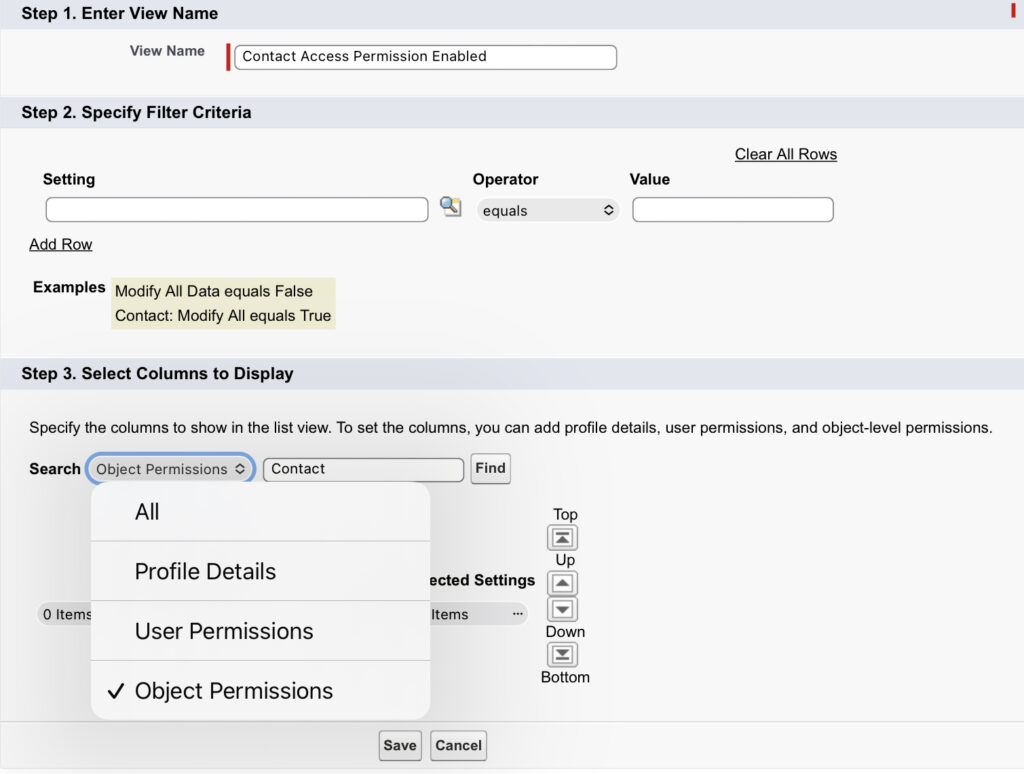
Now, I want to see all profile that have Contact Create Access so we will select object permissions and scroll until we find ”Contact: Create”. Make sure you use the arrows to select it and hit save.
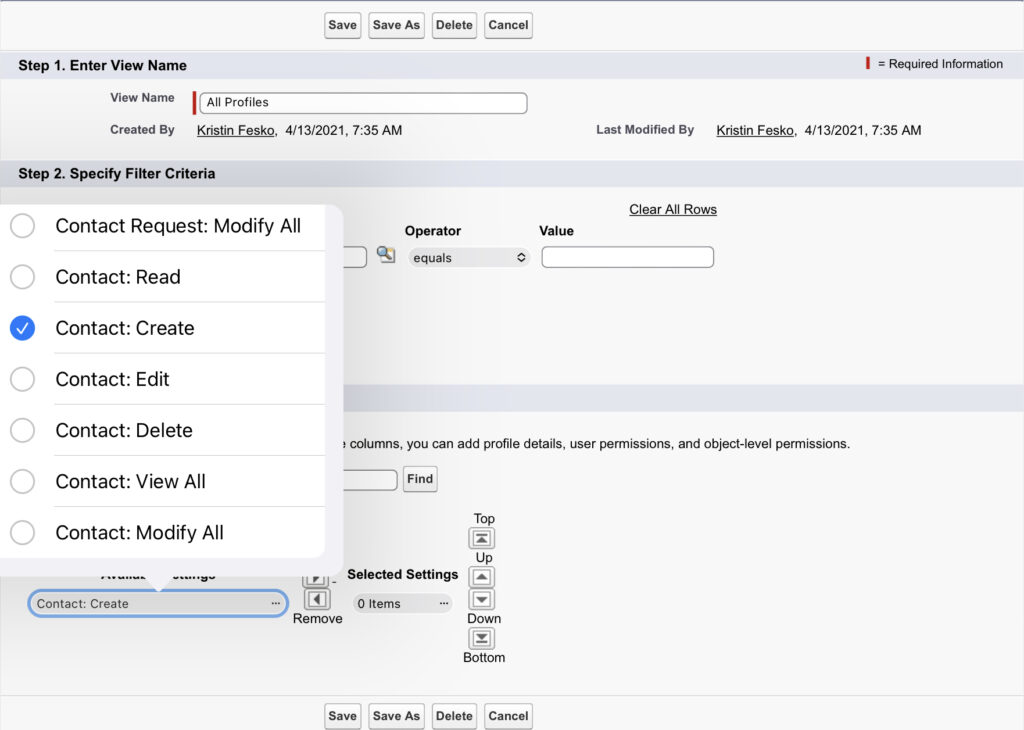
Now we will be able to see all the Profiles that do an dont have Create contact ability.
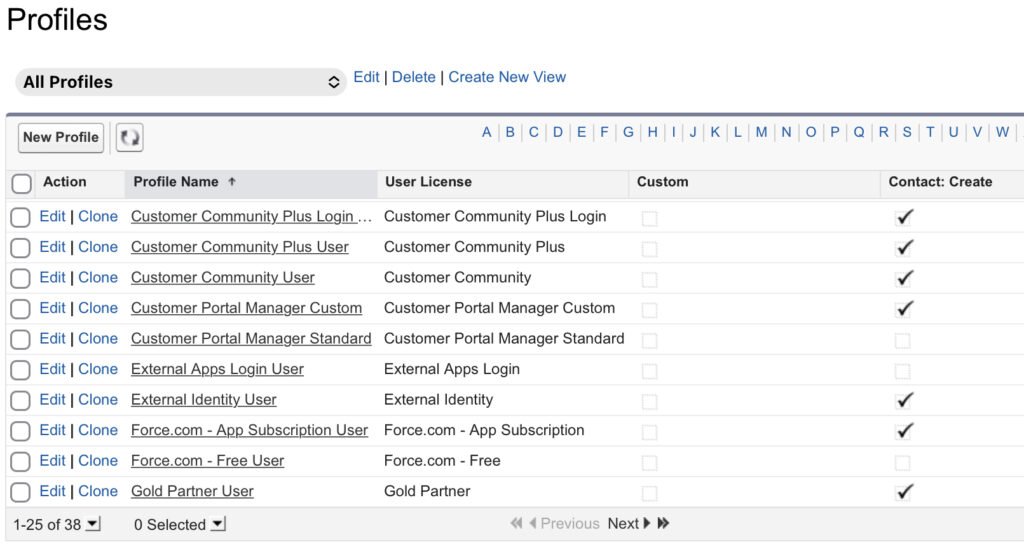
Some notes!
- Trailhead had me use classic so pardon my screeshots – will work the same in lighting.
- If you’re not familiar with data loader of any other data export tool, you could of course use that especially if you need to analyze large amounts or many profiles settings.
- This is a quick and easy interface way to determine a simple access setting that can be very useful in the moment its needed.